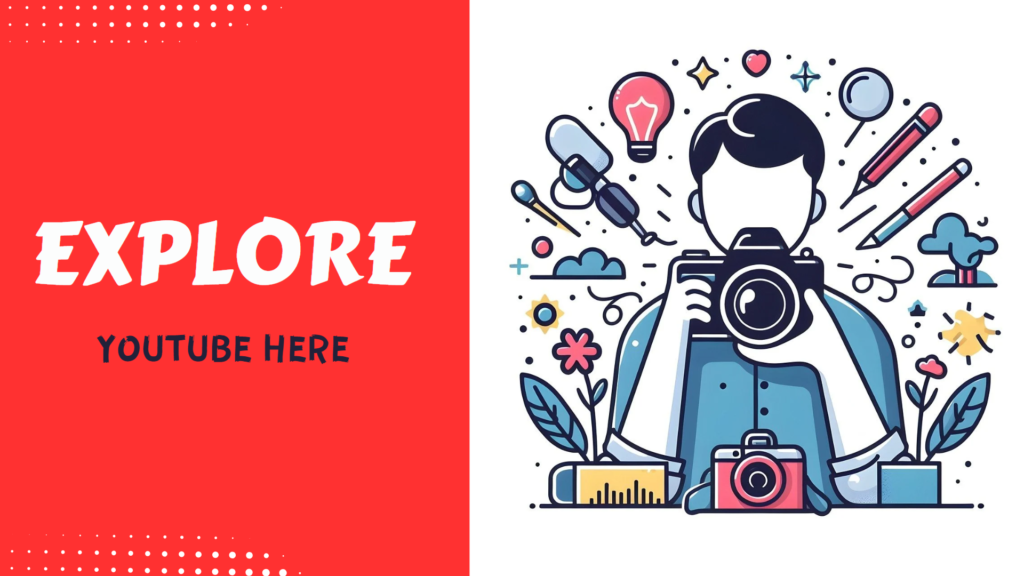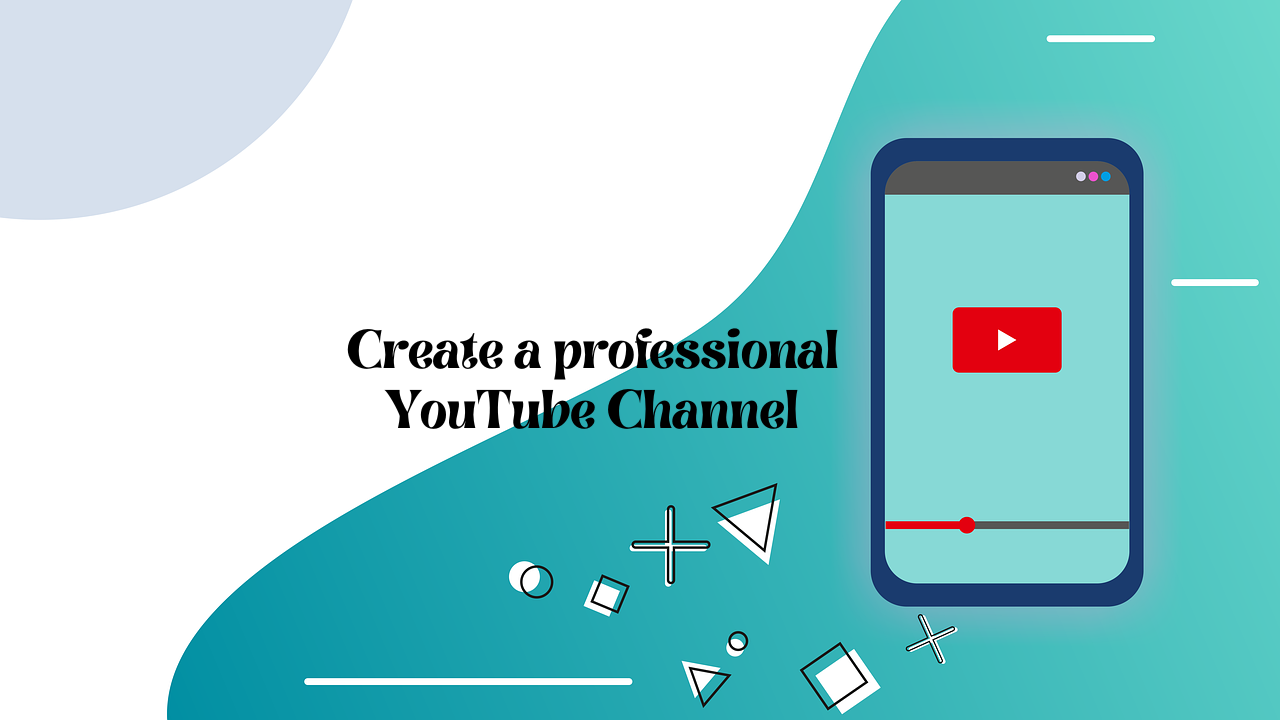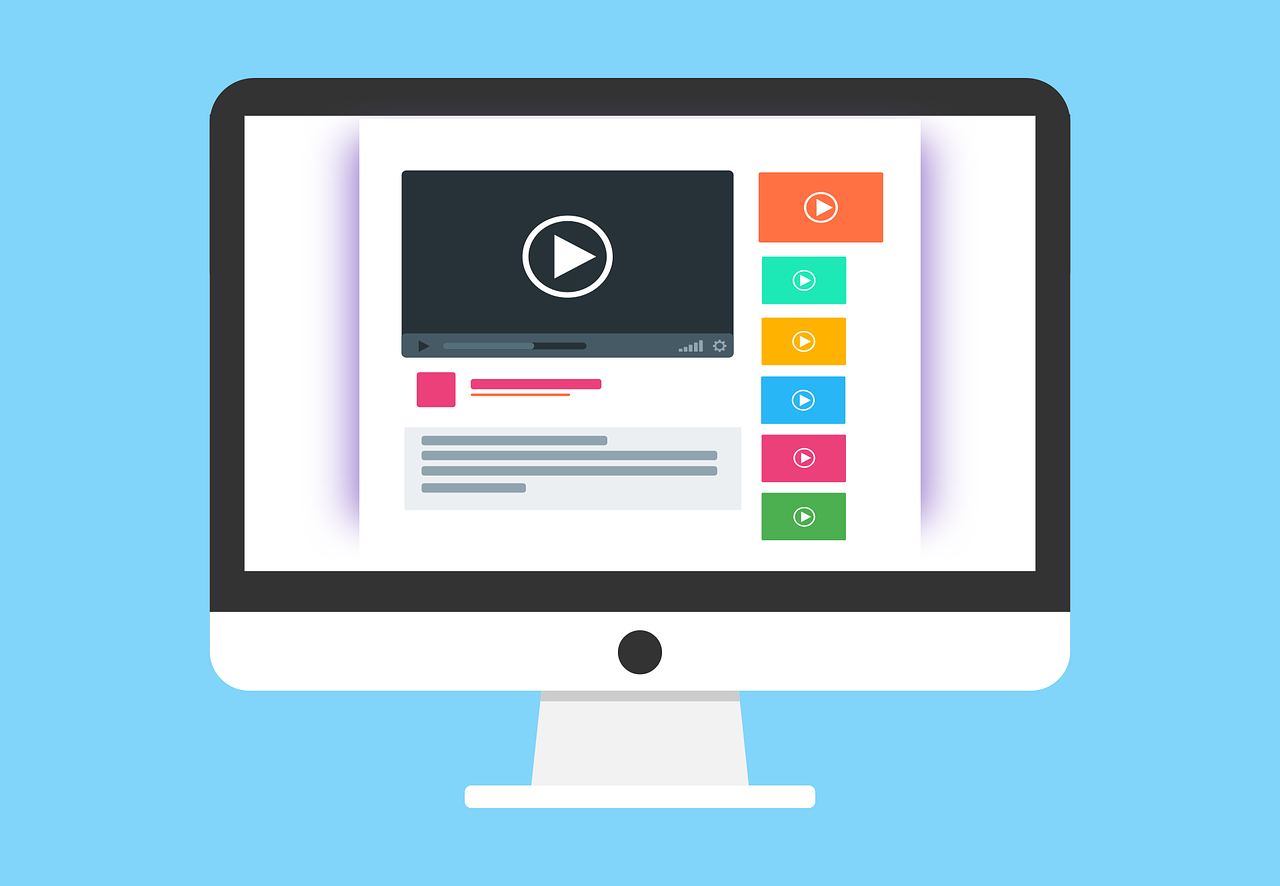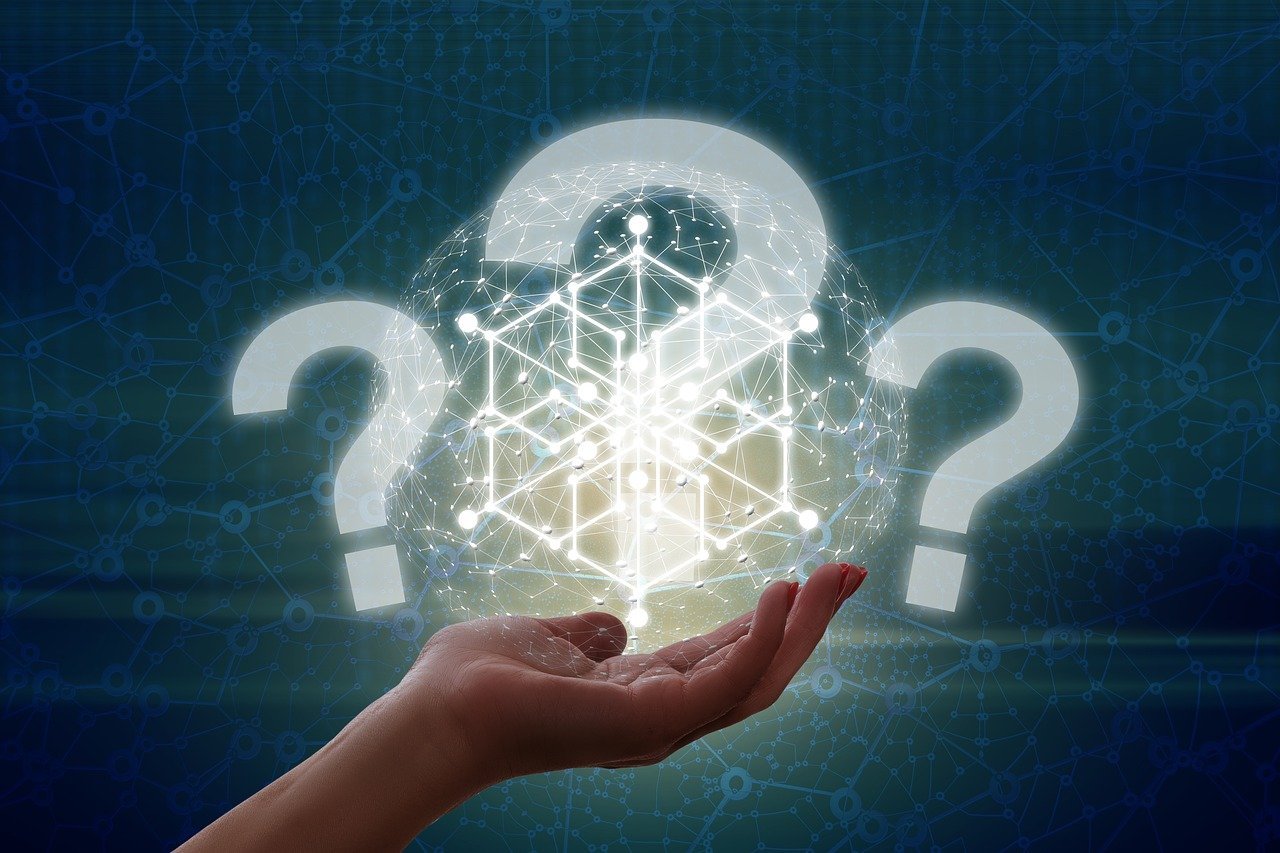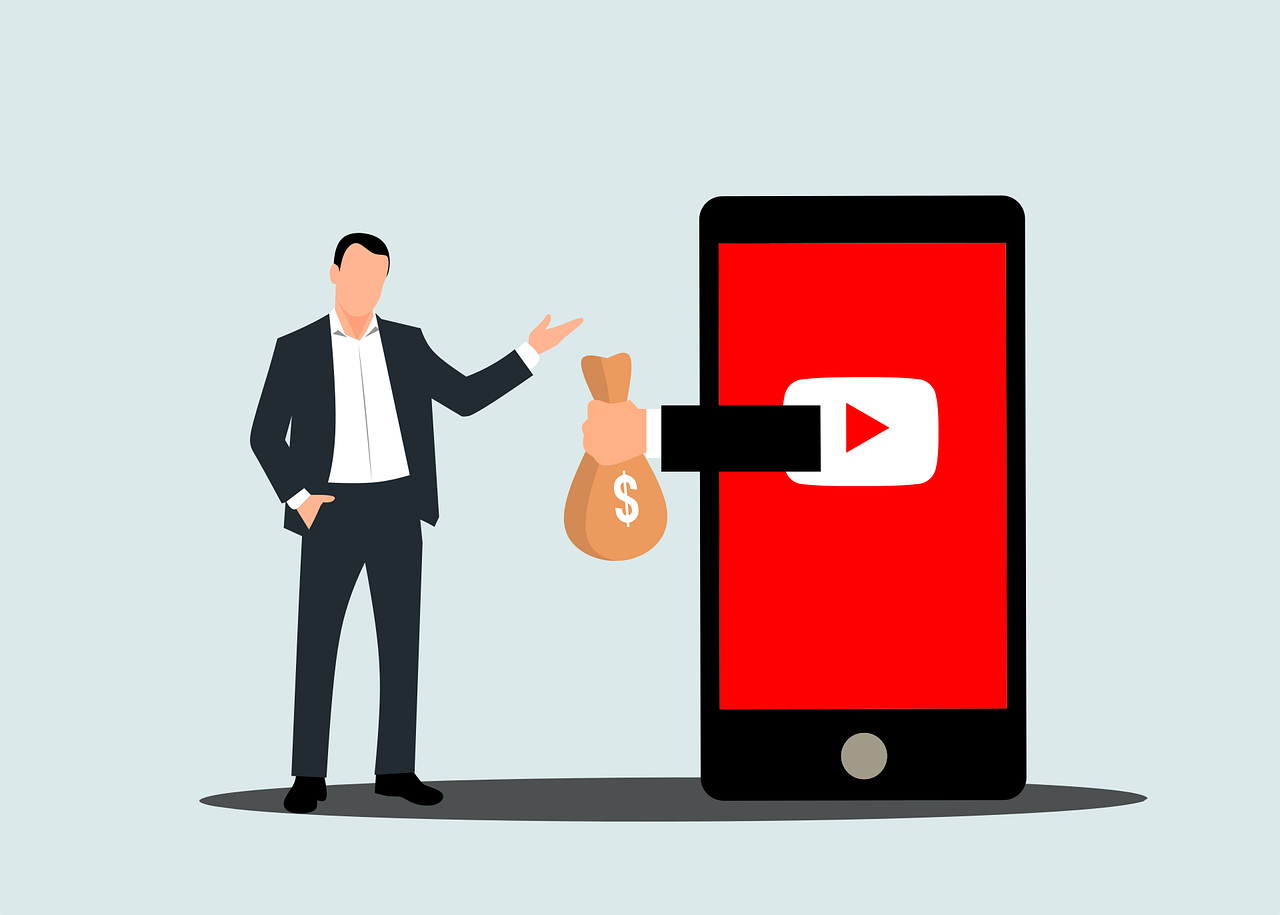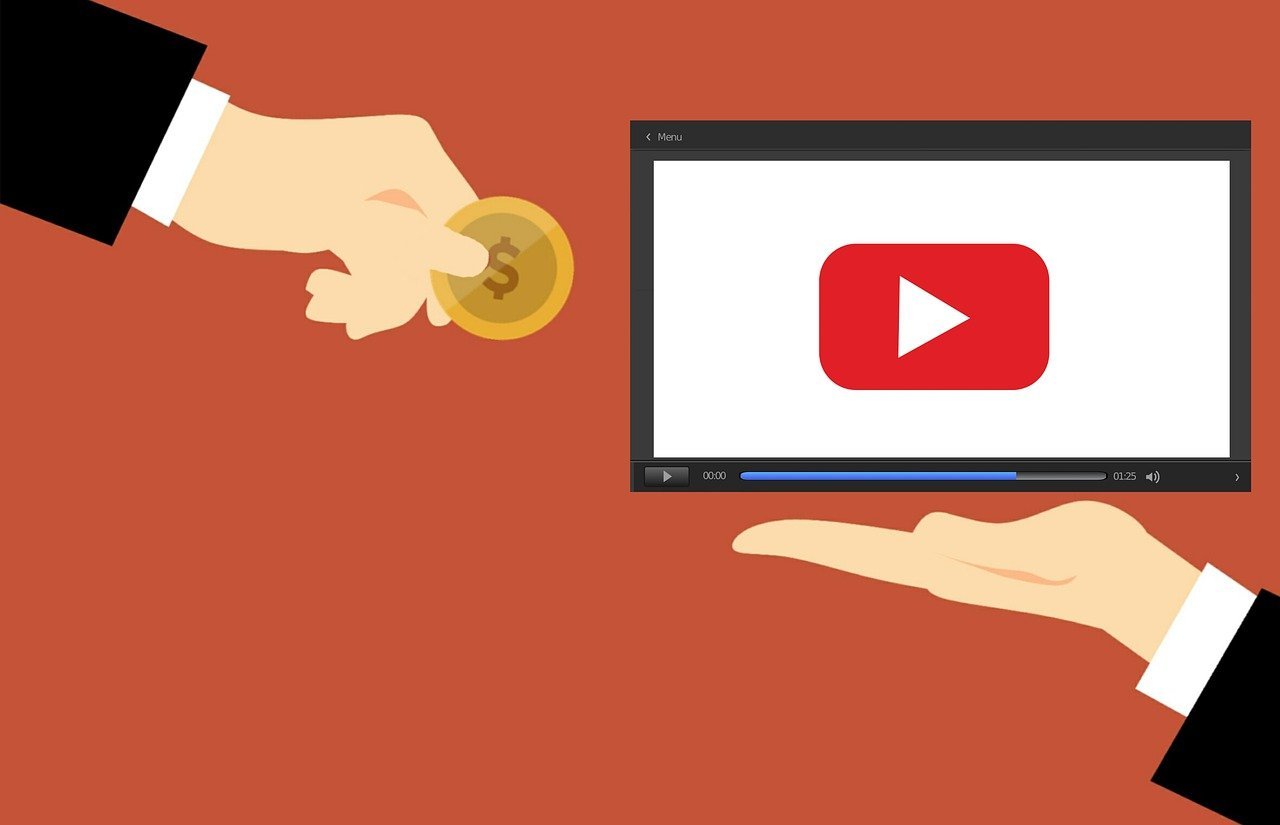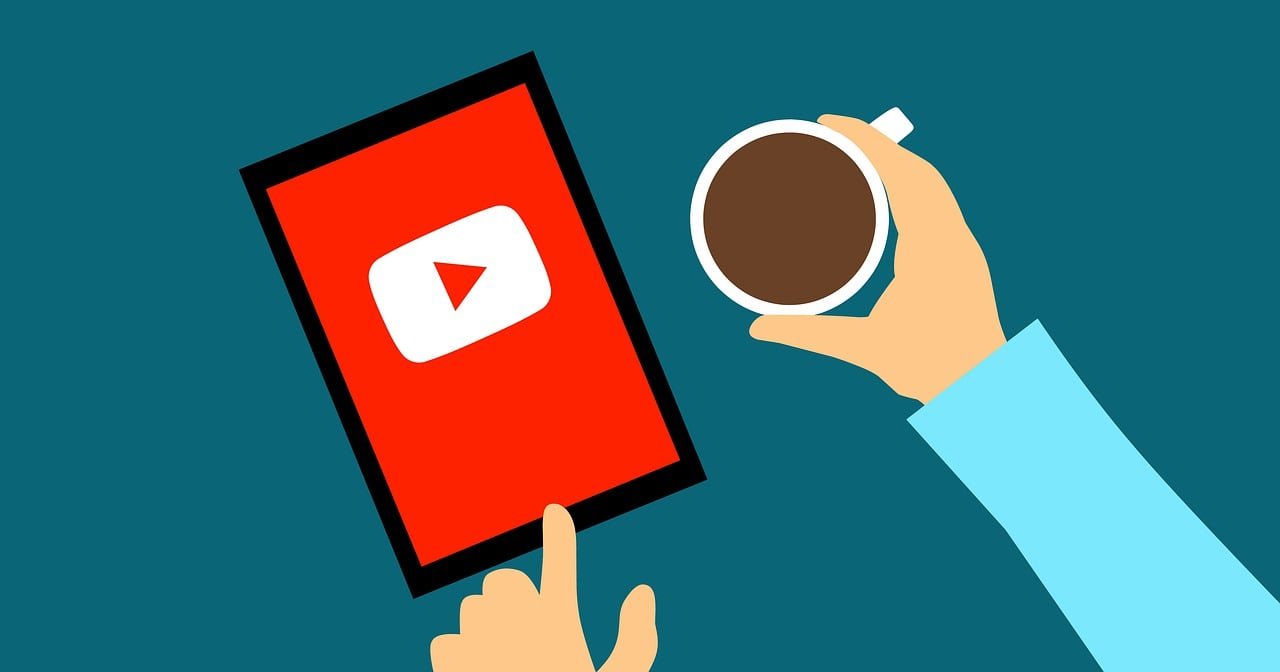professional
How To Create a professional YouTube Channel step-by-step guide
Table of Contents
- For those who haven’t seen our Part-II Premium Article please read our Premium Article by “clicking below link”. We have covered everything from choosing a channel name to how to set logo, banner on that channel through premium articles. We have explained everything step by step through premium articles.
Click Now – How to Create a Youtube Channel Step-by-step tutorial – part-2
- Today I will show you how to take your channel from premium to professional. It is very important for those of us who want to earn by uploading content on our channel and create a channel for our organization or business. If your channel is not a professional channel, viewers who watch videos on your channel will not easily want to subscribe to your channel and you will not be able to control your audience well. This includes hotel chairs, tables, furniture, lights, fans, etc. Just like a hotel is lifeless without these things, your channel is lifeless without a professional channel.
- Today’s article will discuss how to verify channels. How to set channel watermark How to add channel keywords and description. How to add different social media links to channels. How to set channel handle/username. How to set business mail in the channel etc. If these things are not there, your channel will not be considered as a professional channel.
How to set channel watermark?
- Before setting channel watermark you must know why you want to set watermark for channel? By setting a watermark on the channel, no one can download and upload your channel’s videos and continue under their name. When you watch many videos on YouTube, you must have noticed a logo icon on the right side corner of the video. Basically, that logo icon is called Watermark. Viewers who come to watch videos on your channel can easily subscribe to the channel by clicking on the watermark. This watermark can be your channel logo or a subscribe image.

- To set a watermark on your channel, you must first click on the “Customisation” option. Then you need to click on the “Branding” option and scroll down a bit. Then you will see the watermark box below the logo, banner box. Then you click upload there and select your chosen watermark logo from the file and then click “Publish”. Now watermark logo will be available on your channel.
How to store channel handle name?
- Channel handle name / username for a channel is very important. Based on this handle name, YouTube will verify your channel name in the future. When you reach one lakh subscribers, YouTube will verify your channel name. Then if your channel handle name matches another channel name and that channel name is verified then you will not be able to verify your channel name. You must select a handle name corresponding to your channel so that there are no other channels with the same name you need to come to “Basic Info” option to set channel handle name. Then scroll down a bit and you will see the channel handle name box. By clicking there, you will set your channel handle name and publish it.

How to set channel description box?
- Description box is very important for channel. With a channel description, you can tell your audience what your channel is about. You can inform your followers about the various rules of your channel through the channel description. Moreover, you can set your business email in your channel description box and set Facebook, Twitter, Instagram etc as social media. You can share links to your own groups, pages, etc. Before verifying your channel name, it is very important to add the channel description box.

- You need to scroll below the handle name to set the channel description box. You will actually find the description box below the channel handle name. Click on the description box there and publish your details. Then you will see ‘Add Link’ option a bit further down. By clicking there you will give your social media links.
Then you will actually see a text below called ‘Contact Information’. If you give your business Gmail address, sponsors, promotions and urgent needs will mail you. As a result, you will find a new way of income through business mail.

How to add channel category?
- Before adding channel categories you need to decide which category of videos you are uploading to your channel. Channel category is very important for a channel. The purpose of channel categories is to deliver your videos to the right audience through your channel categories. If your channel category is wrong then your video will not reach the right audience and not everyone will watch your video. Or your channel’s clickbait will increase but watch time won’t increase, so your channel’s videos won’t go viral. If you want to make your channel videos go viral, you need to first decide the category of your channel.
- 1. To set category on channel, you need to come to the dashboard of “YouTube Studio” first.
- 2. After coming to the YouTube Studio dashboard, you need to click on the following ‘Settings’ option.

- 3. Then you need to click on “Upload Defaults” option.

- 4. Then you need to set your channel category from ‘advanced setting’ option. When you click on category option you will see many category names in front of you, from there select the category name of your channel. Then click on save option and your channel category will be set.
How to set channel country and keywords?
- Country and keywords are very important for a channel. By selecting the country of your channel, your videos will reach most of the people in your country and people will watch the videos according to the language of your videos. After adding keywords to the channel, your channel will start growing. YouTube will better understand what your channel is. As a result, the YouTube algorithm will deliver your videos to your channel’s audience. Adding keywords to the channel will show the channel on the first search page. You must confirm channel keywords about what related videos will be uploaded to your channel.
- 1. To set channel country and keywords, first you need to open ‘YouTube Studio’ dashboard.
- 2. Then you need to click on ‘Settings’ option.

- 3. Then you need to click on ‘Channel’ option.

- 4. After clicking on channel option you will come to ‘Basic Info’ option. After coming to Basic Info option, you will click on ‘Country of Residence’ option and select your country name.
- 5. Then you can see below ‘Keywords’ box, click there and enter your channel keyword. Once the channel keyword is set, click on the save option. Only then will your channel’s country and keywords be published.
How to do channel 2-step verification?
- With 2-step verification on channels, your channel will be more secure than ever and you’ll get access to some features like never before. For example, you will have the opportunity to use ‘thumbnails’ in your channel videos and claim copyright ownership of your videos, etc.
- 1. To set up 2-step verification of the channel, first you need to come to the dashboard of the ‘YouTube Studio’ site.
- 2. Then you click on ‘Settings’ option.

- 3. Then click on ‘Channel’ option. After clicking on channel option you will come to basic info option.
- 4. Then click on ‘Feature Eligibility’ option from Basic Info option.

- 5. Then you ‘2. Click on the ‘Intermediate Features’ option.
- 6. Then you will verify your channel by clicking on ‘Verify Phone Number’ option.

- Wow, now you have a professional YouTube channel. Now you can upload videos to your channel and go viral. But you must improve the video quality and upload good category videos and before uploading videos the videos should be well search engine optimized (seo). Then the chances of your video getting good traffic will increase manifold. In the next article I will show you how to upload videos in the right way and at the right time. I will discuss how to do video search engine optimization (seo) etc. That’s it for today’s article. You must stay with us, stay well, stay healthy.
Facebook
Twitter
LinkedIn
WhatsApp
Telegram
Threads